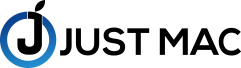In the tech world, the ongoing debate between wireless vs. wired mice never seems to stop. While some people prefer the simplistic, manual plug-ins, others prefer the sleekness of a wireless mouse. Talk about no strings attached — literally!
But connecting either type of mouse to a Mac system can take a bit of getting used to. It’s not uncommon for new Mac users to scratch their heads, wondering how to connect a mouse to their Mac. But don’t worry, you’re in luck! In this blog, we’ll tell you how you can seamlessly pair a mouse to your Mac desktop
How to Connect Mouse to Mac?
If you’re the kind of person who prefers to work surrounded by a neat and clean aesthetic, then chances are a wireless mouse is your go-to. And in such a case, especially for Mac desktops and laptops, Apple’s magic mouse is the best option to work with. With its slim build and smooth gestures, you can get the best of both worlds within this device.
However, what are you supposed to do when your magic mouse is not connecting? Well, for starters, you can take a look at the steps mentioned below on how to snappily connect your mouse to your desktop.
- 1. Turn on your Mouse
Depending on your mouse, it could either be powdered by RF or Bluetooth. You might even need to press a button to turn it on for pairing. - 2. Click the Apple icon located on the top left corner of the overhead taskbar.
- 3. Select the option that says ‘System Preferences’
- 4. Once the window opens, click on the Bluetooth icon.
Make sure your Bluetooth is turned on for everything to connect seamlessly. - 5. Look at the list of available Bluetooth options before clicking on ‘Connect’ when your Mouse appears.
And tada! You’ve successfully connected your wireless mouse to your Mac device!
How Do I Plug-in A Wired Mouse to My Mac Desktop?
Unfortunately, the USB port on Mac computers is limited to USB-C cables only. That is to say, if you want to use a wired mouse, you’ll have to find one that has a USB-C cable. This will allow for a faster connection so you can instantly make use of your mouse on your Mac setup.
Although, if you don’t want to invest in a new mouse, you can simply get a USB hub. One that specifically works through a USB-C connector. Not only can you easily pair your wired mouse to Mac, but you can also use it to connect to other items. Such as keyboards, USB sticks, phone chargers, etc.
Conclusion
To conclude, there are many different methods on how to connect a mouse to your Mac system. But it all depends on what type of mouse you’re using. Nonetheless, if you’re looking to get a new Mac system for a decent price tag, check out Just Mac! We have everything you could ask for. From MacBook pros to the latest iPhone, and even top-notch repairing services. So what are you waiting for? Contact us at (888) 470-5622 for more information.